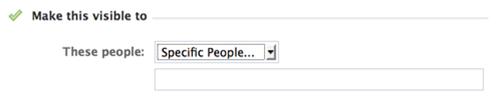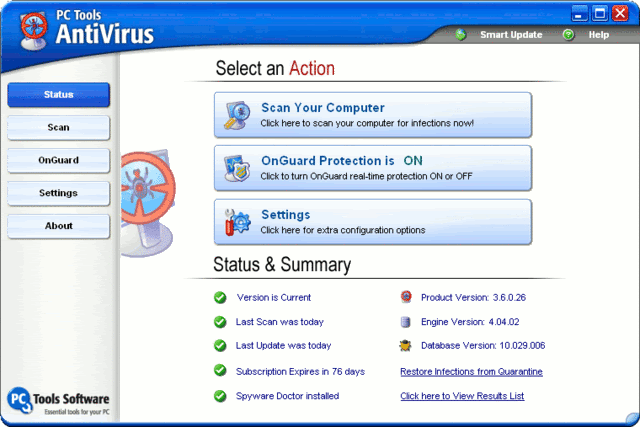9 WAYS TO INCREASE FACEBOOK PROFILE PRIVACY update best by eshaaljaved
Don't want one of your Facebook "friends" knowing your status updates? Prefer to keep a few of those "friends" out of your photo albums? Would you like to prevent a few "friends" from accessing your address? The simple answer would be to remove all of those so-called friends—you know, the ones that aren't really your friends. But there's plenty of reasons to keep those acquaintances and would-be buddies, like socializing with fellow workers and potential clients or stalking your favorite musician.
So, the best answer? Split up your web pals into Friend Lists. You can set up lists for anything—schoolmates, coworkers, instate buddies, potential love interests—whatever. And you can set each of those separate Friend Lists to see what you want them to see. But that's not all you can do to make sure you have the private experience you want on Facebook. Below are 10 steps that you may or may not want to use to safeguard your Facebook information—it's up to you.
Step 1 Friend Lists
This will outline how to set up a Friend List, edit them and choose what information they see. You can create up to 100 different lists. In those, you can store up to 1,000 of your friends. Chances are, most of you don't have that many, but maybe someday.
Creating Friend Lists
1. From your Home or Profile page, click on Friends.
2. On the Friends page, click on the Edit Friends button.
3. On the Edit Friends page, click on Create a List.
4. The Create New List box appears. Enter the title of your Friends List in the space provided.
5. Search for people by typing in their name or simply browse the list shown. Select those you want in to include in the list. Once selected, the photo will be highlighted in blue and a check mark will appear.
6. Click on Selected to see everyone in your current list, to see if you forgot anyone. Click on All to go back and search for those you missed.
7. Click on Create List to seal the deal.
Editing Friend Lists
To view or add/delete people from your created Friend Lists, just go to Edit Friends and select your list from the left-hand column.
Protecting Status Updates
If you want to write a status update only to a specified Friend List, type in your status update and click on the lock icon.
Select Customize. In the drop-down menu under Make this visible to, select Specific People, then type in the name of your Friend List. Then, click Save Setting.
Protecting Profile Information
Using Friend Lists is one of the best and easiest ways to control who sees what on your Facebookprofile. It's saves time compared to setting preferences with individual friends. 1. Click on Account in the top right-hand corner.
2. Choose Privacy Settings.
3. Select Customize Settings.
4. Click on the drop-down menu next to each option you want to change, then select Customize.
5. In the drop-down menu under Make this visible to, select Specific People, then type in the name of your Friend List. Then, click Save Setting.There's a lot of information you may want to protect, like your posts, bio, places you check in to, photos you're tagged in, wall posts, contact address, etc., and Friend Lists makes it easy to control who sees what.